How to load and edit a tree
- How to load a tree
- The format of tree
- Select a branch
- Move the selected branch
- Drop the dragged branch
- Set the length of branch
- Cut and paste the selected branch
- Zoom in and out
You can load the saved tree when you meet the button which title is "Load tree".
The format of tree is based on XML standard. An exmple is enclosed here.
- <?xml version="1.0" encoding="UTF-8"?>
- <tree type="rooted">
- <branch length="0.0">
- <node name="0">
- <branch length="1.5">
- <node name="seq2">
- </node>
- </branch>
- <branch length="0.5">
- <node name="1">
- <branch length="0.0">
- <node name="seq1">
- </node>
- </branch>
- <branch length="1.0">
- <node name="seq3">
- </node>
- </branch>
- </node>
- </branch>
- </node>
- </branch>
- </tree>
- <tree type="rooted">
The tree encoded by the example is enclosed.
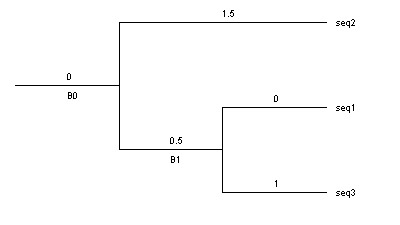
You just click the branch when you will select it and its children.
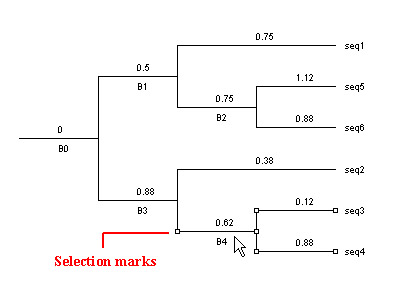
The cursor will change to the cross when you move it over the selected branchs. You can drag them as soon as the cross cursor shows.
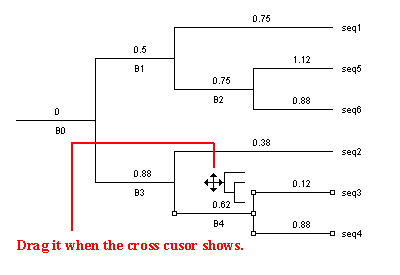
The cursor will change it as a hand when you are dragging the selected branchs, and reach the destination. Then you can drop them. Then the selected branchs will be moved to the destination.
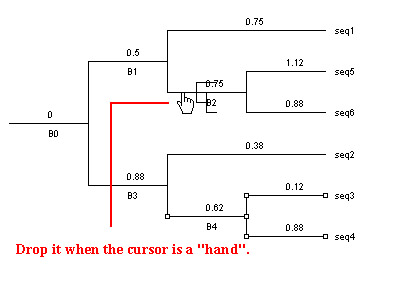
The revised tree is shown here.
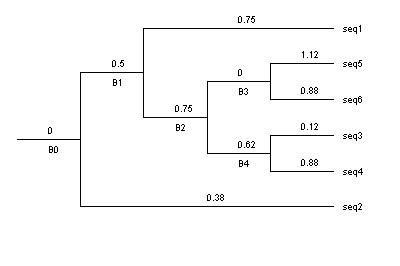
The name of all internal branchs are renamed after every revision. The length of new created branch is 0.
Selected the branch first, then right click. A popup menu will show. Choose "Set length of branch". Input the value and press OK. It's done.
Cut and paste the selected branch
It's not easy to drag and drop when you are working a large tree. Then you can cut the selected branchs first. The color of cut branchs is grey. Then right click after selecting the destination. A popup menu will show. Choose paste menu. The cut branch will be moved to the destination.
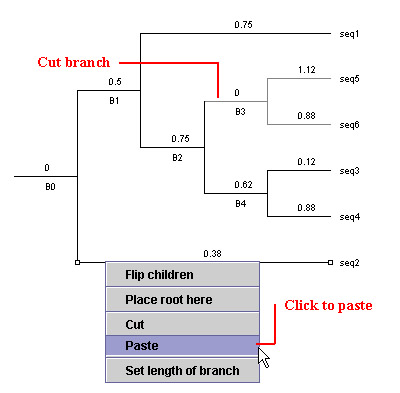
You will get a crowded room when the tree is large. The resolution is simple. Move the cursor when you press Ctrl. You will see the cursor is changed as a magnifier, then click. The tree will zoom in. Press Alt and click the tree, the tree will zoom out.